ONLINE PLATFORM INFORMATION
Platform Access
The platform powering EWTS 2021, is web-based so all you will need is a computer and Internet connection. For the best viewing experience, we recommend using a desktop (Chrome, Safari or Firefox), though the platform is mobile-friendly. The event URL is: https://ewts2021.brainxchange.com/
Attendees will gain access to the platform on Monday, October 4, 2021, giving you enough time to set up your profile before the first main conference day.
You will receive an email with login instructions before October 4.
Technical Requirements & Troubleshooting
Login & Profile Setup
When you receive the email notifying you of early platform access (see below), follow the link to log in and create a personal password. The first thing you’ll do is create your profile. Follow these written instructions for setting up your profile on the platform.

Importance of Your Profile on the Online Platform
For many, the value of conferences lies in the opportunity to connect with the right people. At an in-person event, this can happen through a serendipitous hallway conversation but meeting people online is more challenging. As this year’s EWTS is digital for everyone’s safety and convenience, it’s critical all participants build out their profiles with meaningful details about themselves and their business. The better the quality of your profile, the more productive the conference will be for you and others. *Note*:
The first time you sign in, you'll be immediately directed to your profile page. Some fields are mandatory to continue using the platform.
Users will be able to see the information supplied in your profile but not your personal contact information unless you choose to share via the Exchange Info button or other means.
Change your profile details anytime by selecting ‘Edit Profile’ from your profile page.
DEADLINE: Set up your profile no later than Wednesday, October 6, 2021.
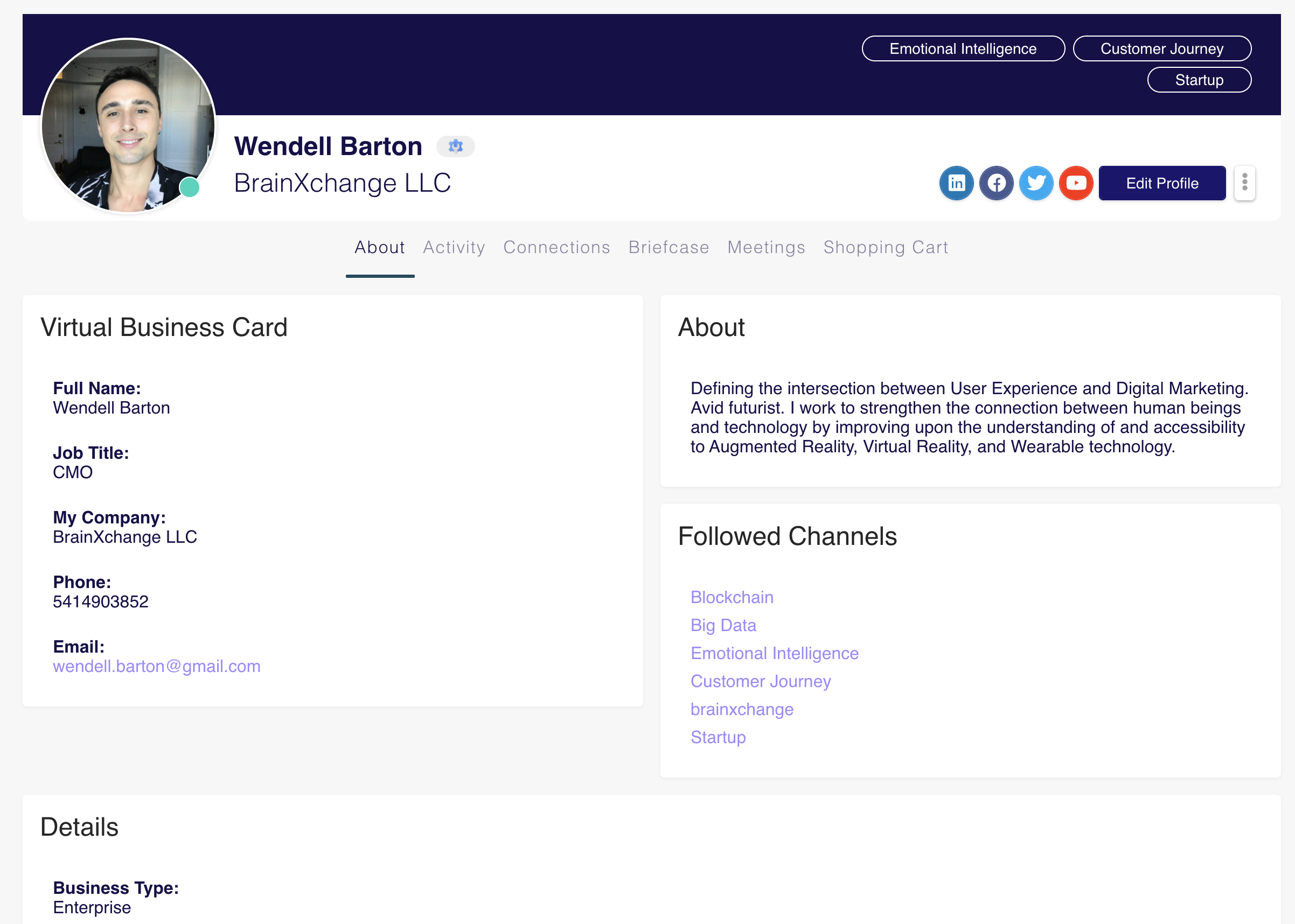
How to Use the Platform
To learn how the online event platform works, watch this short video and/or read this guide.
Use the Event Menu at the top of the page to access the different areas of the platform. View your notifications, messages and a drop-down Watch List (play button) at top right. (See image below)
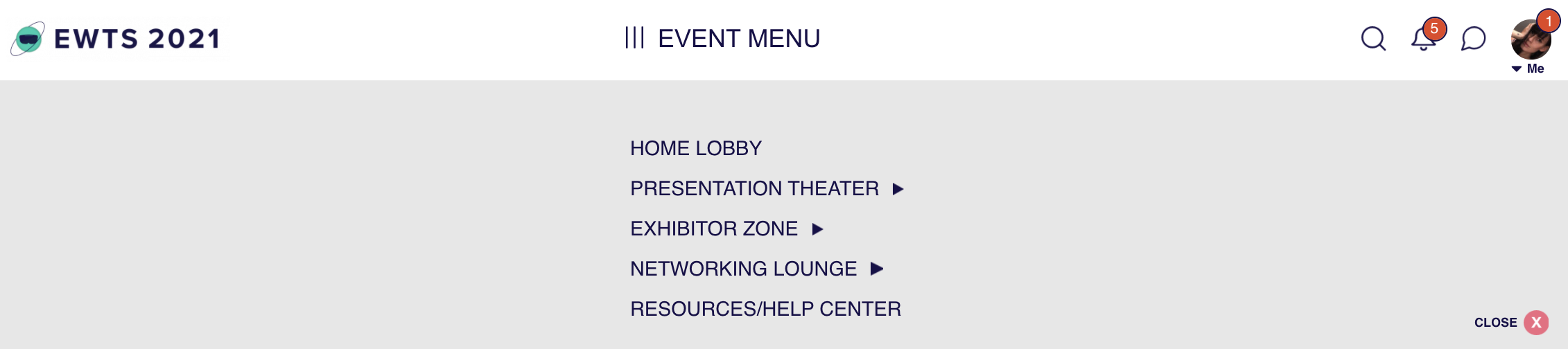
Use the persistent menu bar at the left edge of the platform (My Event Menu) to access your Profile, Agenda, Connections, Bookmarks, Meetings, and Digital Briefcase.
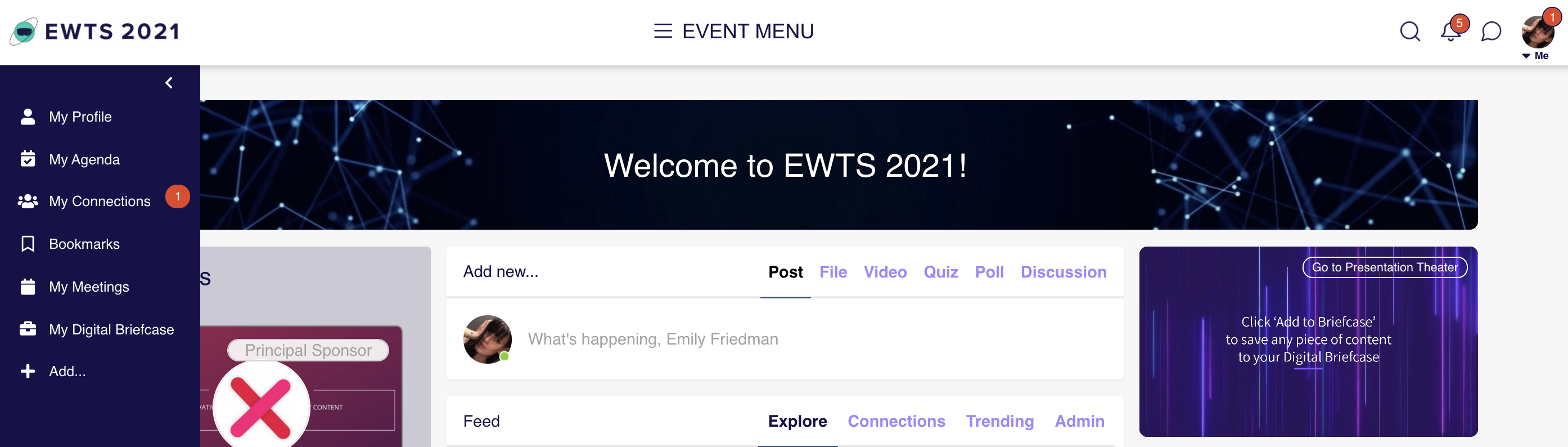
Home Lobby
Your starting point each day of the event. Here, you can post, share, comment and like content in the Activity Feed. To create a post, just start typing in the ‘Add New’ section near the top of the page. Check out the sidebars for more features, including polls and the Public Chat.
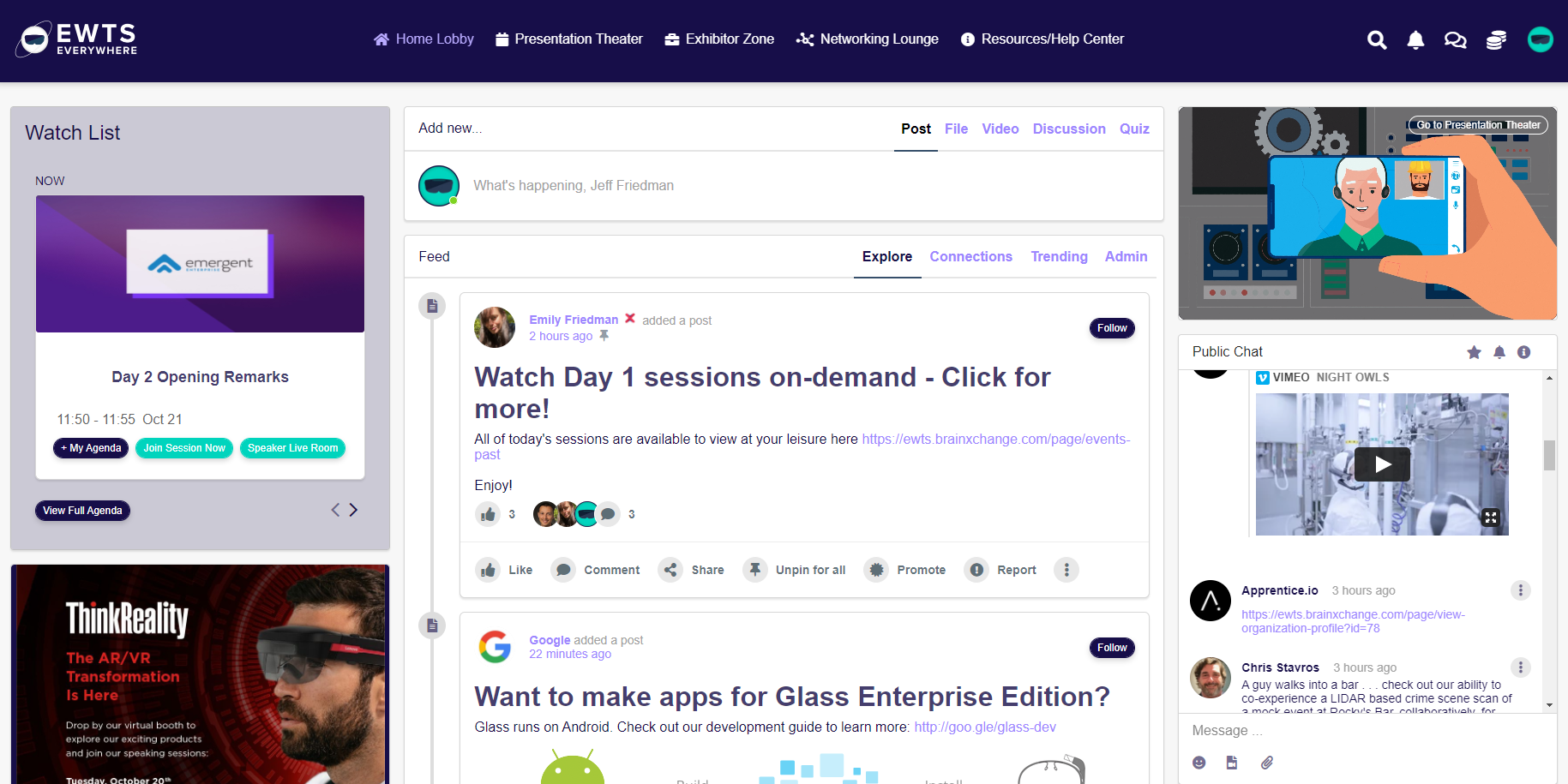
Presentation Theater
Watch scheduled presentation playbacks and live talks, view the Agenda, browse speakers, and access on-demand content. Create your own agenda by clicking ‘+ My Agenda’ on a session; access again from My Event Menu at left.
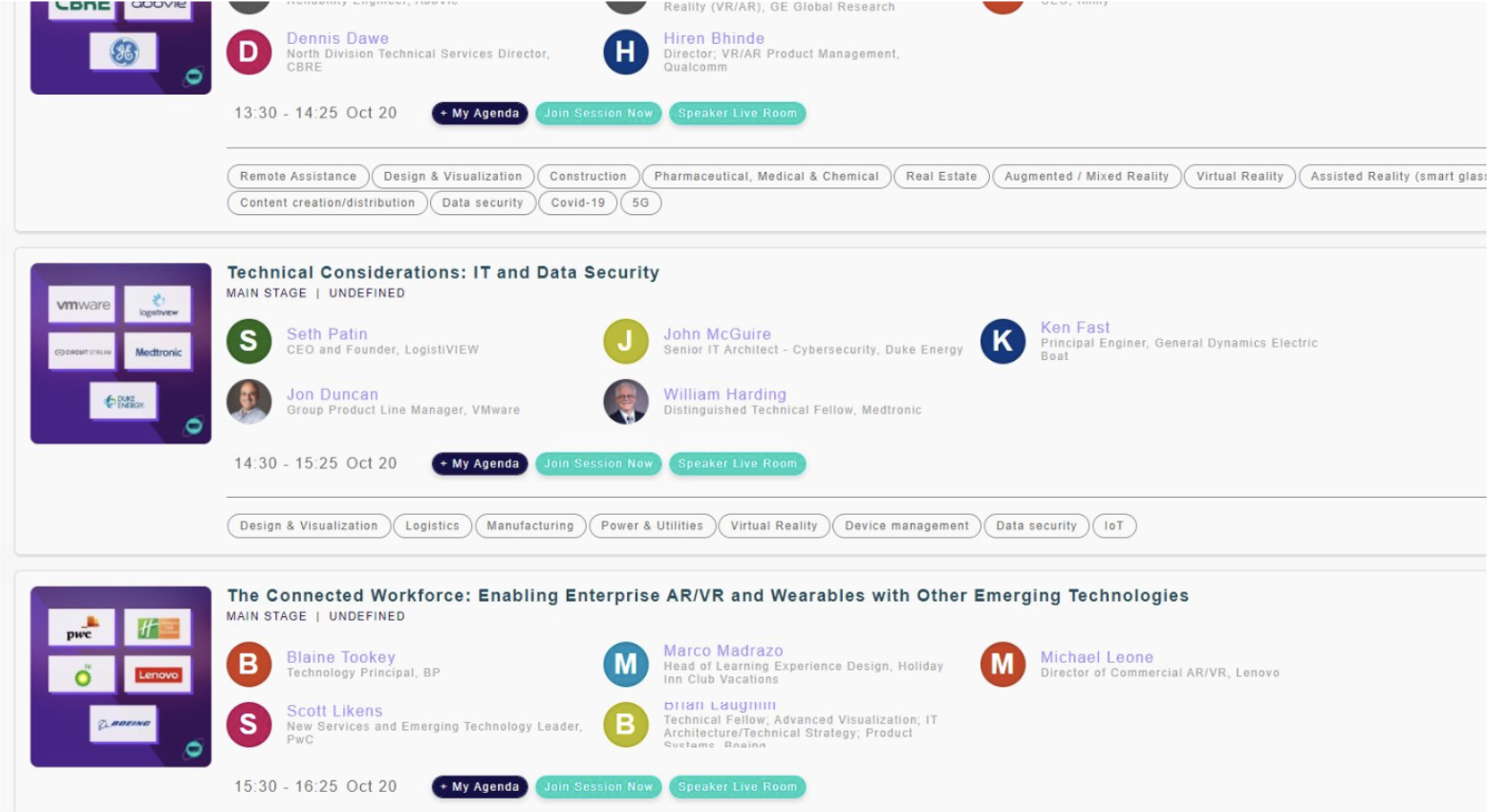
Watch a Session
Watch the current session from the Presentation Theater (Watch Now) or by clicking ‘Join Session Now’ from the Agenda. View session details and speakers, add the presentation slides to your Digital Briefcase, and participate in the live Q&A portion of the talk in the box next to the livestream.
Each session has its own unique page and Q&A. Once a session has ended and you are finished with its content, you can click the 'Next session' button just above the video player. You can also use the drop-down Watch List at the top of the platform to navigate to a specific upcoming session or track.

Exhibitor Zone
The place to find products for your business. Visit our sponsors and exhibitors anytime but especially during designated Live Expo time on the 4 official conference days. Use the filters at left to search for specific solutions. You can also bookmark companies to check out later.
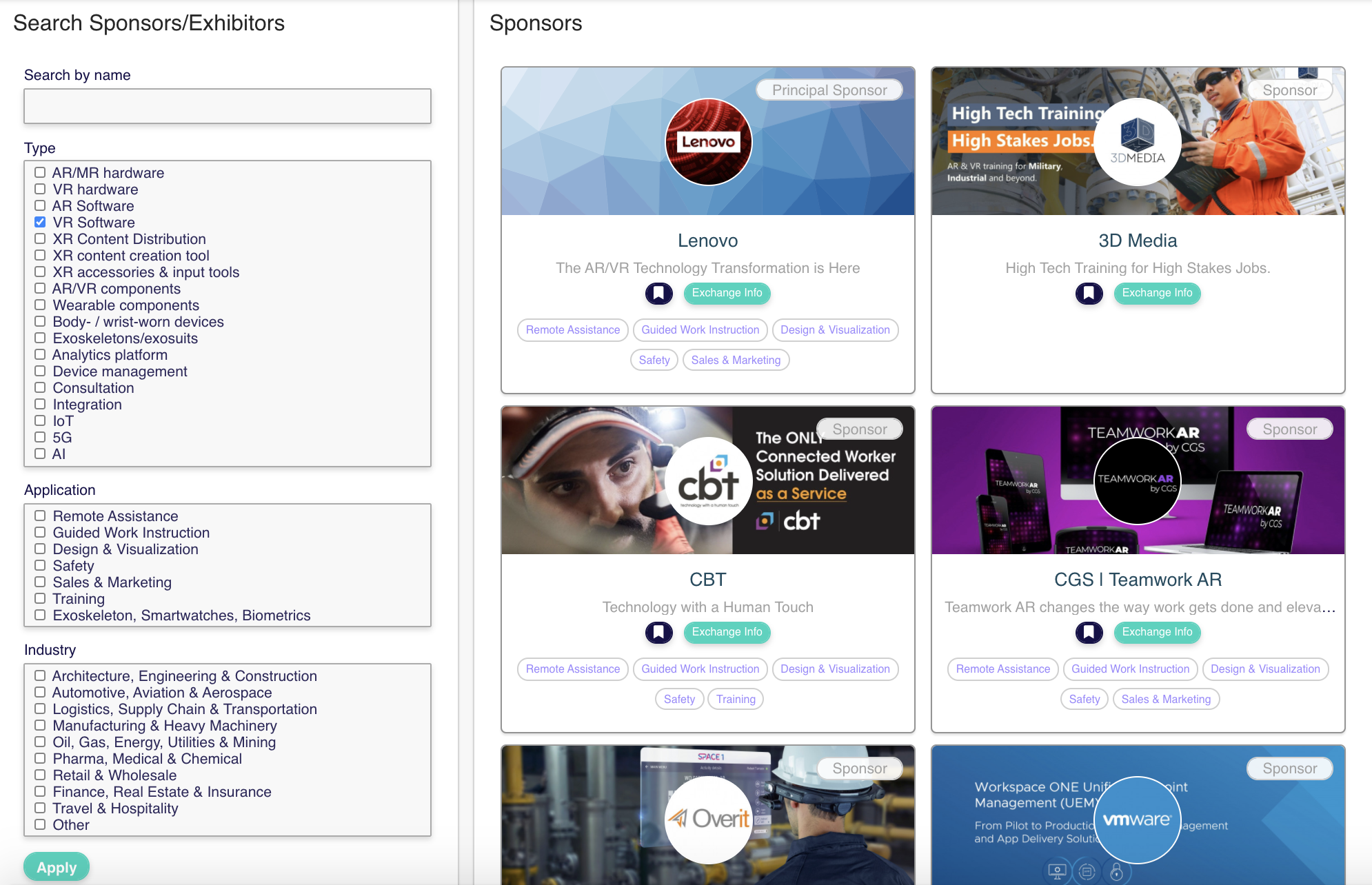
Visit an Exhibitor
Click into an exhibitor’s ‘booth’ to learn more about them, watch videos, download content, and more. Each exhibitor has their own activity feed and video conference room. Exhibitors can schedule live product demos and other meetings, which you’ll find under the Meetings tab. When the time comes, click the ‘Join Live Demo’ button at the top of the company’s profile.
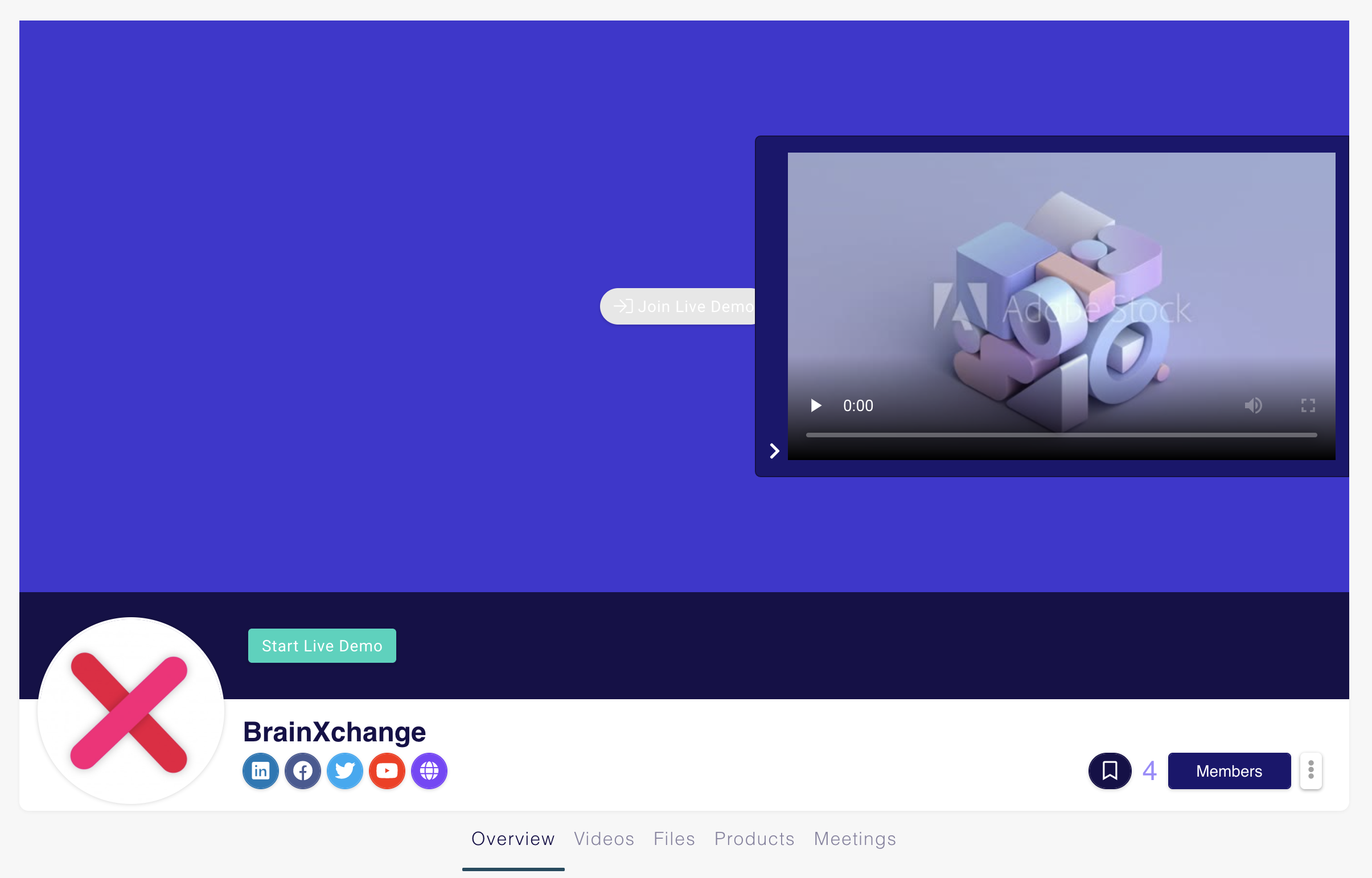
NETWORKING LOUNGE
Network intelligently: Filter search all users, participate in lively Discussion Forums, check the Leaderboard, and meet new connections virtually. Access each networking tool by selecting it from the Lounge menu or clicking on an activity from the Networking Home.

GAMFICATION
Make it to the top of the Leaderboard to win! Earn points by liking, posting, commenting, exchanging info, etc.
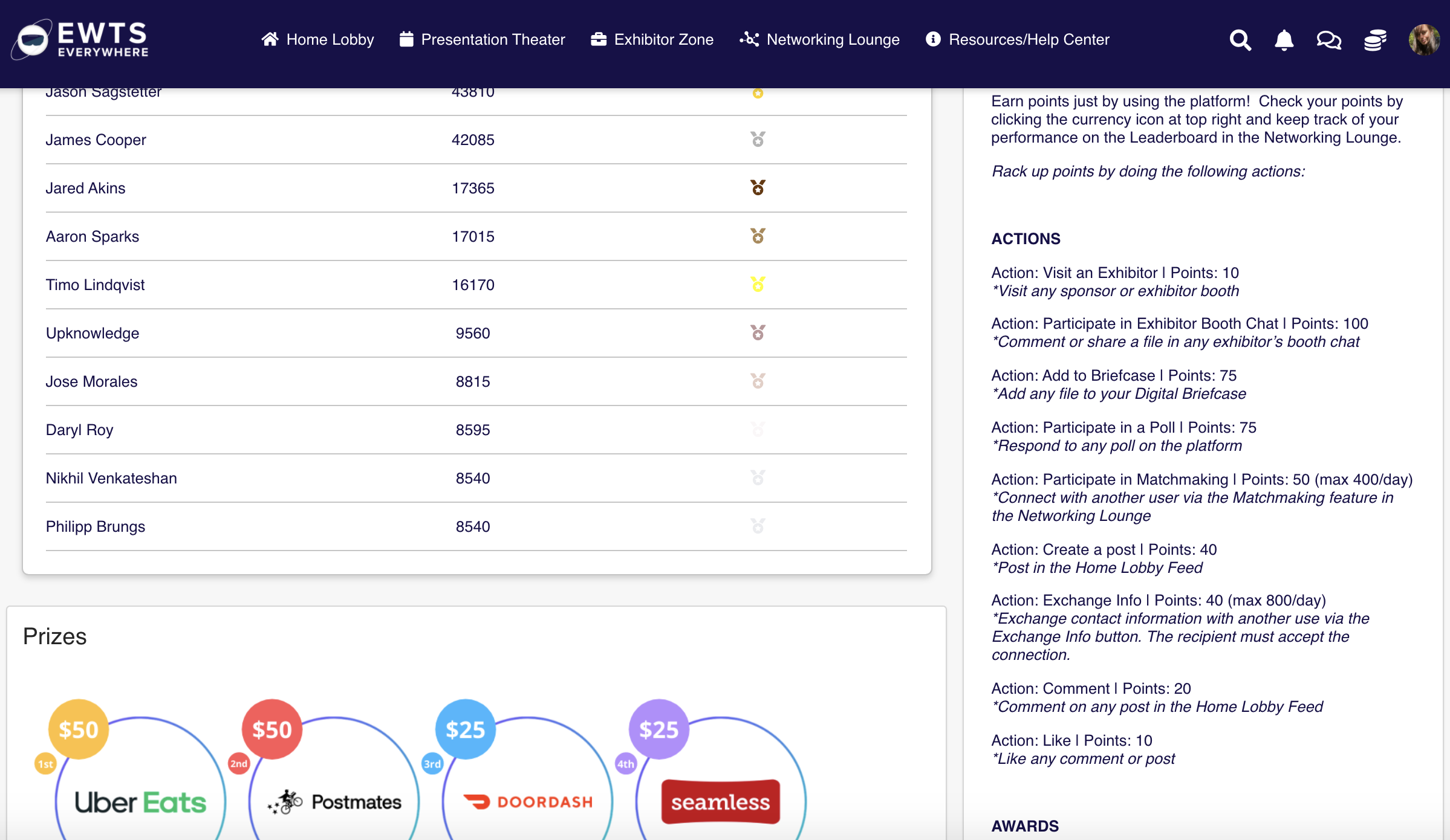
MORE FEATURES
My Connections & Bookmarks: View your connections (those with whom you’ve Exchanged Info) and bookmarks (saved profiles) from My Event Menu (left).
Messenger + Video Chat: See all your messages and send new ones by clicking the Messenger icon at top right. Invite more than one person to a conversation and start a group video chat if you’re all online. (You can also video chat 1:1.) Add emojis and attachments, mark a convo as important, and more. (See image below)
Digital Briefcase: Save content for later viewing by clicking the ‘Add to Briefcase’ button on any piece of content.
Public Chat: Post quick messages, react to comments with emojis, and more in this informal chat.
View All Meetings: See all scheduled live meetings in one place under the Exhibitor Zone menu. Organize by Newly Created, Top, Joined, and more.
Activity: When visiting another user’s profile, you can check out their bio and details, request to Exchange Info if you haven’t already, send a message, and view their Activity to see what they’ve been up to on the platform.
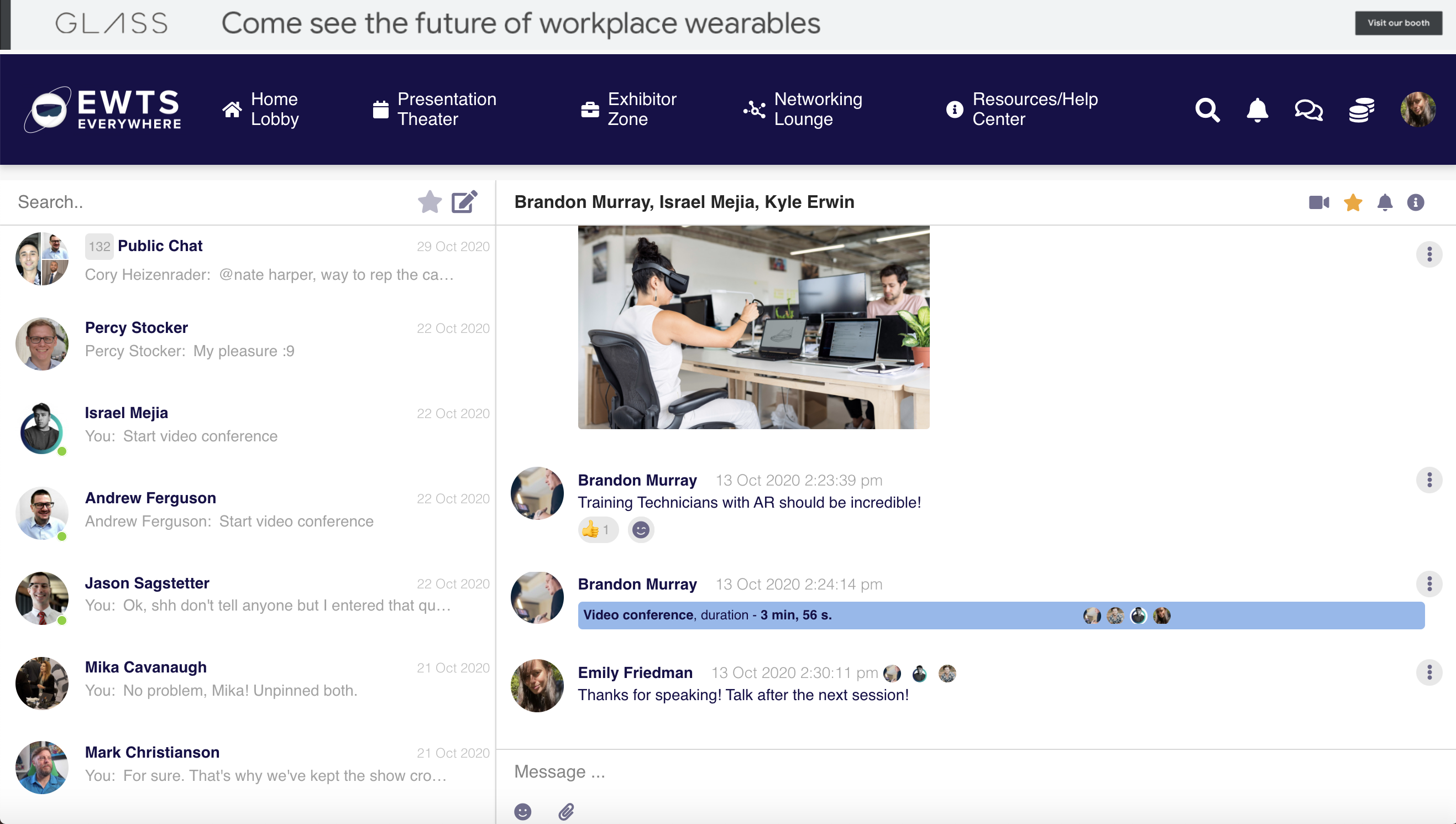
RESOURCES/HELP CENTER
Having technical issues or need help making the right connections? Visit the Resources/Help Center for platform tutorials, tech support, and to chat with EWTS staff.